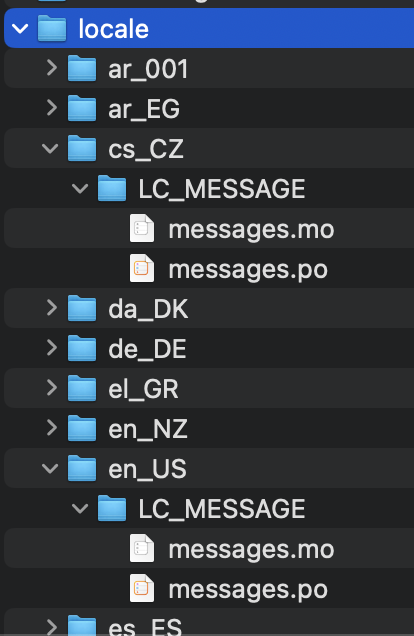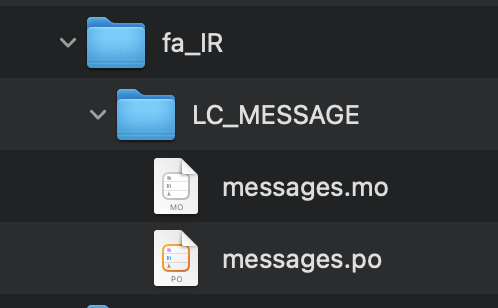Working on translations
- To be efficient, translators should follow a certain sequence of steps
- We will now cover how to do this
Overview
- Step 1: Identifying the appropriate 5-6 character
ll_CC locale name for your translation
- Step 2: Configuring the
mappings.txt file with a text editor
- Step 3: Working on main translations with Poedit
- configure
Poedit
- generate and translate the “strings” in the
messages.po file
- Step 4: Translating “Start-up tips” in PsychoPy® with a text editor
NOTE: Steps 3 and 4 aren’t sequential; they’re different translation processes
Step 1: What is the ll_CC locale name for my language?
- First, we need to discuss how locale names work
- Look under this directory in your local copy
psychopy/psychopy/app/locale
Screenshot of localization files in PsychoPy®
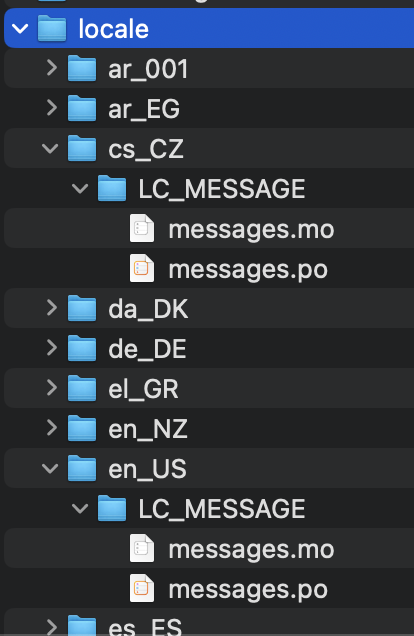
1a: Examples of East Asian locale names
ll_ (language), followed by _CC (country), for example:
- zh_CN for Chinese in the PRC (simplified)
- zh_TW for Chinese in the ROC (complex)
- ko_KR for Korean in South Korea
- th_TH for Thai in Thailand
1b: Examples of Central/Western Asian/European locale names
- ar_001 for Modern Standard Arabic*
- he_IL for Hebrew in Israel
- tr_TR for Turkish in Turkey
- fa_IR for Farsi in Iran
* This is the official locale for MSA. Let’s just hope the _001 code works in PsychoPy®. If not, we can switch to country codes (e.g., ar_EG for Arabic in Egypt)
1c: Some other Indo-European languages
- ca_ES for Catalonian/Valencian in Spain
- de_DE for German in Germany (hochdeutsch)
- et_EE for Estonian in Estonia
- fr_FR for French in France
- hi_IN for Hindi in India
- it_IT for Italian in Italy
- lv_LV for Latvian in Latvia
- nl_BE for Flemish in Belgium
- pl_PL for Polish in Poland
- pt_PT for Portuguese in Portugal
- ru_RU for Russian in Russia
1d: What if our language needs more than one language variety?
- Recommendation
- decide on which variety to start with
- finish the translations for that variety of the language
- copy, paste, rename, and adjust
1e: Example using Spanish
- fully translate for Iberian Spanish (es_ES)
- copy the entire
es_ES folder
- rename it to es_CL (Spanish in Chile)
- add Chilean Spanish to the
mappings.txt file
- make adjustments to the new
messages.po file to account for Chilean variations on the language
1f: ll_CC folder/file structure
- The file translators only work on
- a
messages.po file
- located two levels under under any particular
ll_CC folder for that locale
- For example for Farsi (Persian) in Iran:
psychopy/psychopy/app/locale/...
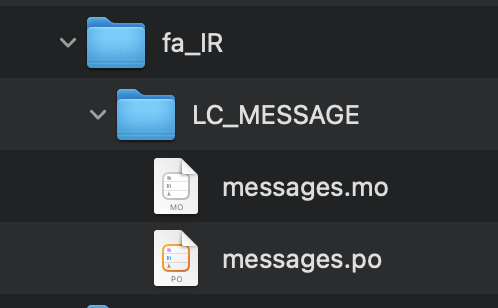
NOTE: Ignore the intermediate LC_MESSAGE level, as well as the messages.mo file underneath
1g: Is your locale listed?
- Look under
psychopy/psychopy/app/locale
- Is your
ll_CC folder there?
- may already be there
- or not
- if not, why isn’t it pre-listed?
- unnecessary storage
- pre-listing every language-country pair
- current list
- if not pre-listed, just add it
1h: How to add a locale
- the easy way
- find any
ll_CC folder
- ideally, look for a small
.po file with no translations yet
- copy and paste the entire folder
- rename the folder to the
ll_CC appropriate for your locale
- make adjustments to the
messages.po file underneath (covered soon)
- the hard way
- not a reasonable approach; not going there
Step 2: Update mappings.txt
- Do this once per translated language, and it’s done forever (for that localisation)
- This file allows the experimenter to choose a localization in PsychoPy®
2a: Open a text editor
- Start your preferred text editor (e.g., Visual Studio Code, PyCharm, TextEdit [Mac])
- Avoid using Notepad in Microsoft Windows
2b: Insert the appropriate ll_CC code
- Open the following file (there’s one and only one)
/psychopy/psychopy/app/localization/mappings.txt
- Is the
ll_CC code listed?
- Make sure the
ll_CC code resides at the appropriate line (alphabetically listed)
2c: Add the Microsoft language code
- Add the 3-letter Microsoft code that refers to the language
NOTE: If you can’t find your language for some reason, just add a random three-letter sequence that isn’t already in use and probably doesn’t refer to a language (e.g., JJY). That should work.
2d: Add an informative language label
- At the far right,
- type in the language and variety in that language
- followed (in parentheses) by the the name of the language and variety, in English
- do not include the variety (the part after the comma) if there is only one variety that anyone would ever use
- for example
- “
español, España (Spanish, Spain)”
- “
עִברִית (Hebrew)”
- Save the
mappings.txt file
2e: Make a pull request for mappings.txt
2e1: Stage changes
- Select psychopy under the tab labeled
Current Repository
- Select release under the tab labeled
Current Branch
- Stage the
mappings.txt file (only)
- go to the tab labeled
Changes
- make sure that
mappings.txt is the only file with a checkmark
2e2: Commit staged changes
- add the following message to the box underneath with the temporary text Summary (required)
DOCS: Update mappings.txt for Hebrew in Israel (for example)
- this must be 50 characters or fewer
- add extra information under
Description, if necessary
- click the box underneath labeled
Commit to release
- NOTE: If it’s not labeled
Commit to release, start at the top of this slide again
2e3: Push to origin
- click the
Push origin tab
2e4: Pull request from origin to upstream
- On GitHub (origin [AKA your online “fork”])
- Click
Contribute
- Choose
Open pull request
- Leave a comment only if you think it’s necessary (it shouldn’t be for translations)
- Click
Create pull request
FINISHED!! (with mappings.txt)
Step 3: Translating strings in Poedit
- Poedit
- where most of your work will be focused
- first need to set some things up
3a: Sync all your repositories
- Sync from upstream to origin
- Pull from origin
Again??!!
- Yes
- Do this every time you start work on a translation
- Another translator may have changed the translation (the
.po file) since the last time you worked on it
- Go back to the end of Setting up version control for instructions
3b: Download and install Poedit
Poedit download page
3c: Check General settings
- Start Poedit
- Once set, the settings below in Poedit don’t really change
3c1: General tab (Name and email)
- choose the following:
File > Preferences (on a PC)Poedit > Settings (on a Mac)
- Find the following tab:
General
- For convenience, make sure that the box with the following label is UN-checked:
Automatically compile MO file when saving
- (Note that this is not strictly necessary as we have set Git to ignore the
.mo file, but compiling this file is unnecessary and takes up processing time)
3c2: Leave name and email blank
- Do not provide your name or email
- Doing so will list your name and email in a public place (GitHub), where it doesn’t really need to be
- Instead, just leave these fields blank
3c3: check the Advanced settings
- click the
Advanced tab in the same window
- Make sure that the following are set correctly
Line endings:
- set to
Unix (recommended)
Preserve formatting of existing files
- make sure this is checked
3d: Settings specific to a .po file
First, open the .po file
File > Open
- find the
.po file for the language you’re working on:
.../psychopy/psychopy/app/locale/[your ll_CC folder]/LC_MESSAGES/messages.po
- For example, for Thai in Thailand:
psychopy/app/locale/th_TH/LC_MESSAGES/messages.po
3d1: language team
- Go to:
Translation > Properties
- under:
Language team (if there is more than one translator for the locale, and we have set up a Google Group for your team)
- make sure that the email for entire group is correct
psychopy_[language]@opensciencetools.org
- e.g.,
psychopy_hebrew@opensciencetools.org
3d2: language
- under:
Language
- select the appropriate
Language (Country) combination
- For example
- under
Charset
3d3: Paths (1)
- under the tab labeled:
Sources Paths
- For
Base path
- Click the arrow on the right
- find the path on your computer that leads to the
psychopy directory within the cloned repository on your computer:
..THE/PATH/ON/YOUR/COMPUTER/TO/psychopy/psychopy
NOTE: This setting does not make its way into the .po file. Rather, it’s just part of Poedit.
3d4: Paths (2)
- under the tab labeled:
Sources Paths…
- in the box labeled:
Paths…
- there should be a dot (
.)
3d5: keywords
- under the tab labeled:
Sources Keywords
- Go to:
Additional keywords
- The following keyword should be in that box (with the preceding underscore):
_translate
- If it isn’t, type it in
- Save your work (
File > Save)
3e1: Generate current list of translatable strings
- The elements you can translate are called strings
- This process is straightforward if you are the sole translator on the language
- But translation teams can run into merge conflicts
- In such cases, make sure that you reduce the chances of merge conflicts by doing the following
- synchronise your repositories
- establish a team strategy (covered after the next slide)
3e2: Generate the list
- Choose:
Translation > Update from Source Code
- You should subsequently see a list of strings in English that need translating into your language
- If you don’t, the keyword
_translate may not have been added to the keywords (see above)
NOTE: If Update from Source Code is greyed out, there are probably no new strings to update
3g: Group strategy: Sort and show string ID
- This is for collaboration in a team, after the strings are updated
- Choose:
View > Show String ID
- Choose:
View > Sort by File Order
- If you do both of those, then the strings will be listed in order by index
- The index
ID can be seen in the column at the far right
- Teams can divide up the work by
ID ranges, for example
- Translator A: IDs 1-250
- Translator B: IDs 251-500
- etc.
3h: Translate the strings
- Look at the list under the heading:
Source Text - English at the upper left
- Select a string that you want to translate
- Once selected, you should see it appear as English in the following box below the longer list:
Source text (at the lower left)
- Below that, there is a box labeled as follows:
Translation
- Type your translation into that box
- Save your work as you go
3i: Make a pull request for messages.po
- This involves several steps, described next
3i1: Stage changes
- Select psychopy under the tab labeled
Current Repository
- Select release under the tab labeled
Current Branch
- Stage the
messages.po file (only)
- go to the tab labeled
Changes
- make sure that
messages.po is the only file with a checkmark
- if the
.mo file is checked, UN-check it
3i2: Commit staged changes
- add the following message to the box underneath with the temporary text Summary (required)
DOCS: Add translations to Modern Standard Arabic (for example)DOCS: Add translations to Simplified Chinese (another example)
- (again, must be 50 characters or fewer; add extra information under
Description, if necessary)
- (ignore the box labeled
Description for now)
- click the box underneath labeled
Commit to release
- NOTE: If it’s not labeled
Commit to release, start at the top of this slide again
3i3: Push changes to origin
- click the
Push origin tab
3i4: pull request to upstream
- On GitHub (origin [AKA your online “fork”])
- Click
Compare & pull request
- Make sure it says Able to merge in the box at the top
- Leave a comment only if you think it’s necessary (it shouldn’t be for translations)
- Click
Create pull request
Note A: Leave certain technical terms alone
- Technical terms should not be translated:
BuilderCoderPsychoPyFlowRoutine- and so on
- These are usually indicated with an uppercase first letter
- Check the Japanese localization (
ja_JP/LC_MESSAGES/messages.po) if in doubt
- The Simplified Chinese
.po file also has some examples
Note B: Formatting arguments
If there are formatting arguments in the original string (%s, %(first)i)
- The same number of arguments must also appear in the translation*
- If they are named (e.g.,
%(first)i)
- (here,
first is a python name)
- that part should not be translated
- Again, refer to the Japanese localization if in doubt
- (and/or Simplified Chinese, if you are in that language)
* Word order changes across languages, of course. So the placement of these formatting arguments within the translated string may differ from the US-English string.
Note C1: Using the Japanese .po file for guidance
- The Japanese translation is nearly complete
- You have it since you forked and cloned the repository
- Open:
/psychopy/app/locale/ja_JP/LC_MESSAGES/messages.po
Note C2: When you are unsure how to translate
If you think your translation might have room for improvement
- toggle the button labeled as follows:
Needs Work
- It should be located to the right of the header with the following label:
Translation
- You can also add notes to clarify
- Click the button with the following label:
Add Comment
- This should be located at lower-right of the app window if you have the sidebar visible
- Add your notes for that string into the pop-up window
Note C2a: Simple strategy to resolve uncertainty: Ask the experts
- Go to the PsychoPy Forum
- There are friendly, useful experts there
- When posting
- select Development under
Category
- add the tag translation
- How people on the Forum might help you
- Few, if any, can help you with your language, of course
- Many more who can help you understand the underlying code of PsychoPy®
Note C2b: Advanced strategy to resolve uncertainty: Determine it yourself
NOTE: You need to understand Python quite well to take the following approach
- Select the relevant string in the following box:
Source text - English
- Right-click the string (control-click on a Mac)
- At the bottom of the pop-up window, you should see the following heading:
Code Occurrences
- Below that, you will see the (partial) path(s) to the file(s), followed by a colon,
:, then the respective line number in the file
Note C2b (cont’d)
- For example, for the string
Yes in one version of PsychoPy®:
../app/connections/update.py:232 (meaning line 232 in the update.py file under the connections folder)../app/dialogues.py:51 (meaning line 51 in the dialogues.py file under the app folder)../app/dialogues.py:71 (etc.)
- You can then go into that file (or those files) to determine the function
Note C2c: Last resort: Do nothing
If still in doubt
- Just leave out the translation until you do understand
- There is nothing wrong with this approach
- It is, by far, preferable to mis-translating a string
- If you see fit to do so, toggle
Needs Work and add a comment (see above)
Step 4: Translating the Start-up Tips
- Start-up tips are not handled directly in a
.po file
- Rather, they are stored in a
.txt file, one per language
- That
.txt file is then referred to inside the .po file for your language
- This is explained next
4a: Copy tips.txt to a new file
- Find the default Start-up Tips (in English) file
psychopy/app/Resources/tips.txt
- Copy it
- Paste it as a new file (
tips copy.txt, perhaps)
- Rename it according to the
ll_CC convention consistent with the language you’re working on
- For Example
tips_zh_CN.txt (simplified Chinese)tips_ar_001.txt (Modern Standard Arabic)
4b: translate
- Open the new, renamed
tips_ll_CC.txt file using your preferred text editor (as long as it opens up the file with each tip on a new line, unlike older versions of Notepad)
- Translate the English-language tips by replacing them entirely with those of the language you are working on
WARNING: Do not delete any English entry in the new .txt file before you have completely translated it. Instead, insert the relevant translation below the English entry. Then (and only then) delete the English entry. Save your work, of course.
4c: treat the .txt files as strings in Poedit
- Open Poedit
- Find the
tips.txt string under the following heading: Source text - English
- Simply provide the name of the new
.txt file that you just created as the translation for tips.txt
- Naturally, this would be under the following heading:
Translation - [your language]
- For example:
The case of Japanese
Source text - English |
Translation - Japanese |
|---|
tips.txt |
tips_ja_JP.txt |
4d: Make a pull request for .po and .txt files
There are two files this time
4d1: Stage changes
- Select psychopy under the tab labeled
Current Repository
- Select release under the tab labeled
Current Branch
- Stage both the
messages.po and the tips_[ll_CC].txt file (e.g., tips_tr_TR.txt for Turkish)
- go to the tab labeled
Changes
- make sure that the following two files are checked
messages.potips_tr_TR.txt (using Turkish in Turkey as the example)
IMPORTANT: Again, be sure to UN-check the .mo file if it is checked.
4d2: Commit changes
- Commit these changes
- add the following message to the box underneath with the temporary text Summary (required)
DOCS: Add some startup tips to Spanish in Mexico (for example)
- must be 50 characters or fewer
- add extra information under
Description, if necessary
- click the box underneath labeled
Commit to release
- NOTE: If it’s not labeled
Commit to release, start at the top of this slide again
4d3: Push changes to origin
- click the
Push origin tab
4d4: pull request to upstream
- On GitHub (origin [AKA your online “fork”])
- Click
Contribute
- Choose
Open pull request
- Make sure it says Able to merge in the box at the top
- Leave a comment only if you think it’s necessary (it shouldn’t be for translations)
- Click
Create pull request
Note on humor in Start-up tips
- Some of the humor in the Start-up tips might not translate well
- Feel free to delete humor that would be too odd
- or replace them with mild humor that would be more appropriate
- Humor must be respectful and suitable for using in a classroom, laboratory, or other professional situation
- Don’t get too creative here
- If you have any doubt, it is better to leave it out
- It goes without saying that you should avoid any religious, political, disrespectful, or sexist material
Done with translating
More details on More information on Git workflow